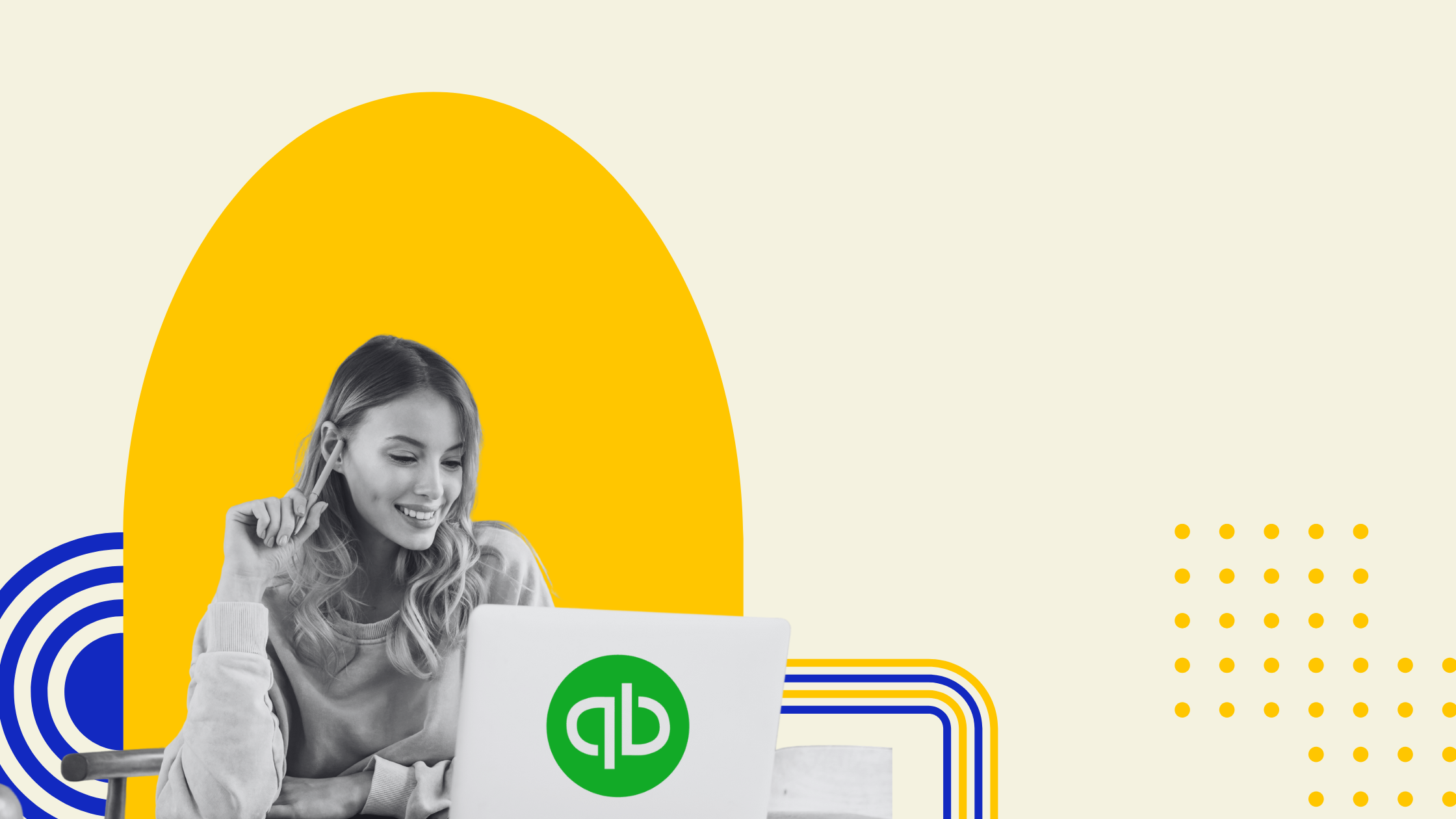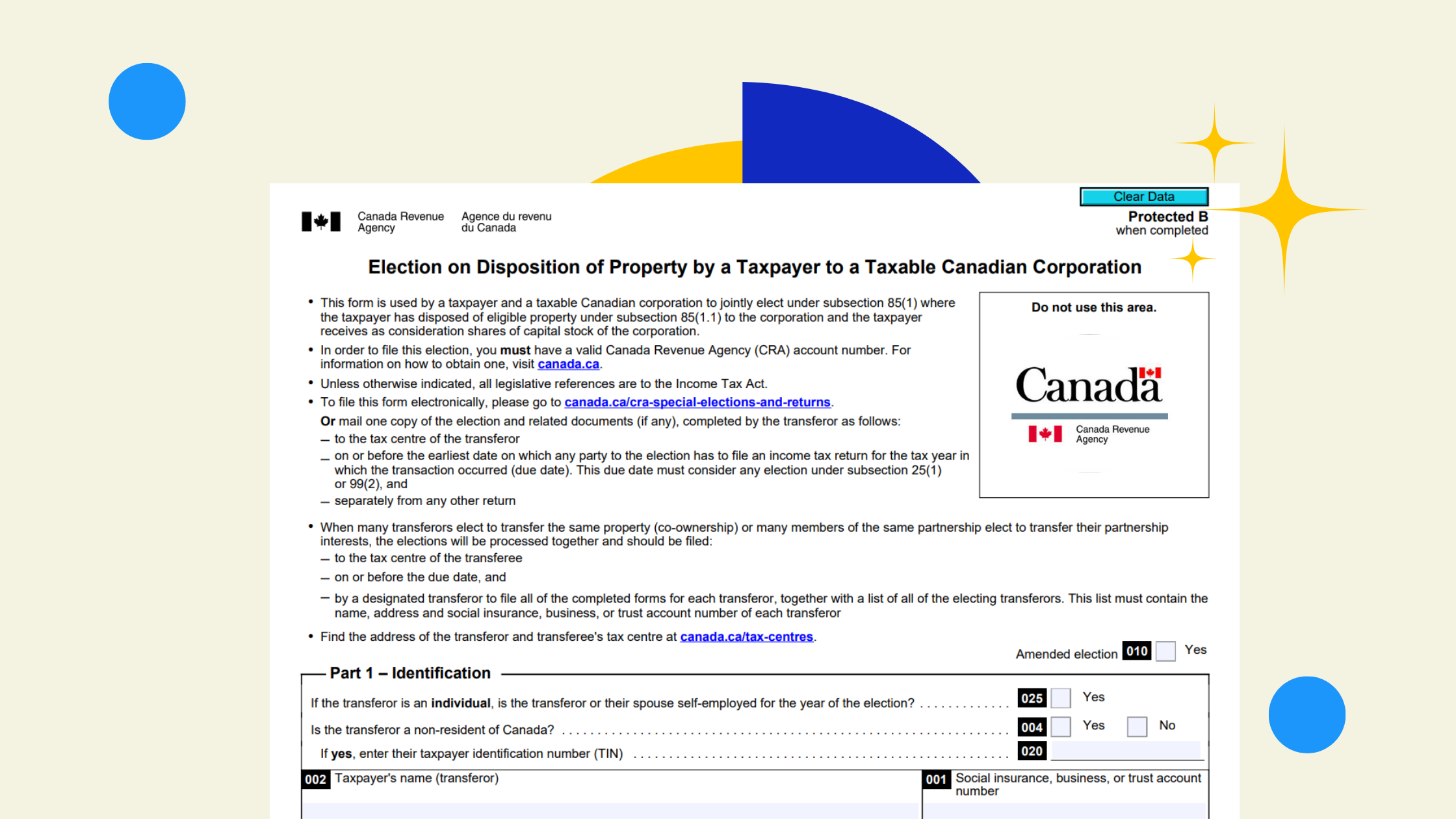- Automate Your Accounting: Set up QuickBooks Online, Dext, Wagepoint, and Plooto to handle bookkeeping, receipts, payroll, and bill payments with minimal effort.
- Save Time & Stay Organized: Cut weekly accounting hours from 10–12 to just 1–2 hours, keeping finances accurate and accessible without the admin overload.
If you’re running a service-based business, chances are you’d rather be building things, or delivering your A-game to clients—not sweating over accounting software. That being said, as a business owner, you also know financial health and clarity is non-negotiable if you’re serious about staying profitable and growing. But how do you set up an accounting system that doesn’t have you (or your team) chained to a desk, buried in receipts?
After test-driving accounting systems and business accounting software across 50+ service based Canadian businesses (always starting with our own), we’ve narrowed it down to a setup that gives you maximum accuracy with minimal input.
Here’s our guide to creating an accounting process that runs like a well-oiled machine, keeps the financial data tight, and frees you up to get back to the work that matters.
1. Bookkeeping: QuickBooks Online (QBO)
 Source: QBO
Source: QBO
Outcome: QuickBooks Online (QBO) is a business accounting software that does most of the heavy lifting for you. Set it up right, and you’ll have a rock-solid view of your business’s income, expenses, and cash flow with barely any ongoing effort.
Why We Prefer QBO: We’re big fans of QBO because it’s built to play nice with banks, credit cards, and a wide range of other third party apps - making it a fairly scalable solution especially for service based business that don't need inventory tracking. The bank feeds feature alone saves hours of data entry, letting you reconcile transactions without breaking a sweat. If you’re looking for a tool that keeps up as your business grows (without feeling like a maze to learn), QBO’s the way to go.
Key Features & Potential Automations
- Bank Feeds: Sync your business accounts with QBO so bank transactions flow in automatically. No more manual entries or catching up on weeks’ worth of transactions.
- Recurring Transactions: Auto-record expenses and income that hit regularly (like subscriptions or retainers) so your books stay updated without you lifting a finger.
- Categorization Rules: Create rules to categorize transactions based on your own criteria.
-
- NOTE: Remember not to select "Auto-Add" on these rules because sometimes you may make a purchase that's categorized differently from the same vendor.
- For example - usually your expenses from Apple may be a $17.99 iCloud subscription, categorized as "subscriptions."
- However, what happens if you buy a laptop one month for an employee? With auto-add this would be categorized as "subscriptions" too when it should really be "Tech"
What You Need to Do in QBO
- Set Up a Simple Chart of Accounts: Make sure the categories align with your business’s needs. Keep this simple, there's a fine line between detailed reports and too much information. The point is you should be able to look at your P&L and know where the problems and opportunities are.
- Check for Uncategorized Transactions: Catch anything that slips through and categorize it.
✅ QBO Setup Checklist for Service-Based Businesses
- Bank and credit card feeds connected.
- Custom chart of accounts (categories like “Service Income” and “Travel Costs”).
- Auto-categorization rules created.
- Reconciliation scheduled (monthly or biweekly is best).
- Quickly access to reports like cash flow, profit & loss statements, and balance sheets by marking them as favourites
2. Invoicing: QuickBooks Online Invoicing
 Source: QBO
Source: QBO
Outcome: QBO’s invoicing feature lets you create, send, and manage invoices straight from your main accounting hub, cutting down on redundant steps and tracking errors.
Why We Prefer QuickBooks Online for Invoicing: Invoicing is built into QBO, so you’re not juggling two systems or losing track of invoices. This is where you get the heart of your income organized, with a setup that minimizes errors and keeps payments flowing . No more “Did I send that invoice?” or having to track it down across different platforms.
Key Features & Potential Automations
- Recurring Customizable Invoices: For clients on monthly retainers or ongoing service packages, set up recurring invoices to auto-send. QBO’s got it handled.
- Progress Invoicing: Collect payments and deposits at various milestones in a project
- Payment Reminders: Schedule reminders to go out automatically before and after due dates. Fewer awkward payment conversations for you.
- Direct Payments: Enable payment through invoices (credit card or bank transfer) so clients can pay right away.
What You Need to Do in QuickBooks Online
- Customize Invoice Templates: Set up templates that match your branding so they look professional and cohesive.
- Set Up Recurring Invoices: For clients on a retainer or any repeat service, QBO can send those on autopilot.
- Enable Online Payments: Make it easy for clients to pay by linking payment methods.
✅ QuickBooks Online Invoicing Checklist for Service-Based Businesses
- Customized invoices that reflect your branding.
- Turn on Progress Invoicing if you have long projects that require project tracking and deposits
- Recurring invoices set up for repeat clients.
- Online payment enabled (think of it as a shortcut to getting paid faster).
- Payment reminders set to automatically follow up.
3. Receipt Tracking: Dext
 Source: Dext
Source: Dext
Outcome: Dext is your receipt-catching sidekick. It makes expense tracking painless and keeps your documentation compliant.
Why We Prefer Dext: Dext links up with QBO and does a lot of the grunt work around receipts and categorization. Snap a photo of a receipt, and Dext reads the details, pulls out sales tax, and syncs everything into QBO with zero manual entry - only review.
Key Features & Potential Automations
- Receipt Capture and OCR: Use Dext’s app to snap a photo of your receipt, and it’ll handle the rest, categorizing and syncing to QBO.
- Vendor Rules: Set rules for common vendors to categorize expenses automatically.
- Sales Tax Automation: Dext can split out sales tax, so your expenses and tax numbers stay accurate.
What You Need to Do in Dext
- Link Bank Accounts and Credit Cards: Get Dext to pull transactions as they happen.
- Set Up Vendor Rules: Make sure any big-ticket or repeat expenses are categorized correctly.
- Review Uncategorized Expenses: Any new expenses will need you to give them a quick once-over to make sure they’re filed in the right place.
✅ Dext Checklist for Service-Based Businesses
- Dext app on your phone for easy receipt capture.
- Linked bank accounts for seamless tracking.
- Vendor categorization rules created.
- Sales tax tracking set up.
- Expense reconciliation schedule (weekly works well).
4. Payroll: Wagepoint 2.0
 Source: Wagepoint
Source: Wagepoint
Outcome: Wagepoint 2.0 takes payroll off your plate. From direct deposits to automatic tax calculations, Wagepoint keeps payroll smooth, legal, and compliant.
Why We Prefer Wagepoint 2.0: It handles tax withholdings, filings, and direct deposits with minimal setup. For businesses that want a no-fuss payroll system that doesn’t demand a finance degree, this tool is gold.
Key Features & Potential Automations
- Direct Deposits: Set up employees for automatic direct deposit, saving you from handling payroll checks.
- Tax Withholdings and Filings: Wagepoint calculates and files your payroll taxes automatically, keeping you in compliance without breaking a sweat.
- Employee Self-Onboarding: New hires can enter their own info, ensuring nothing’s missed.
What You Need to Do in Wagepoint
- Set Up Employee Profiles: Make sure each team member has complete tax and payment details.
- Configure Payroll Schedules: Set up regular pay dates that align with your cash flow.
- Approve Payroll Runs: Double-check details before payroll processes
✅ WagePoint Checklist for Service-Based Businesses
- Employee tax details and payment methods up-to-date.
- Payroll schedules set up and aligned with business cash flow.
- Direct deposit enabled.
- Payroll compliance checks done monthly.
- Integrate your time tracking tools
5. Bill Pay: Plooto
 Source: Plooto
Source: Plooto
Outcome: Plooto simplifies bill payments by allowing you to manage vendor payments in one place, automate approvals, and track cash flow without manual bank transfers or paper checks. This is a lifesaver for businesses that have several recurring bills or need an easy way to manage vendor payments.
Why We Prefer Plooto: When it comes to bill pay, Plooto beats out other tools with its direct integration to QBO, making it easy to keep your expenses up-to-date without double entry. It’s designed to work with multiple banks, so you don’t have to log into your bank portal every time you need to pay a bill. With Plooto, you get automated approval workflows and easy tracking, which means no more wondering if a payment went out on time.
Key Features & Potential Automations
- Recurring Bill Payments: Set up automatic payments for regular bills, like utilities or equipment leases, so they’re paid on time every time.
- Automated Approval Workflows: Create approval workflows for payments to ensure everything is authorized by the right people before sending.
- Sync with QBO: Any bill paid through Plooto syncs directly to QBO, which reduces data entry and makes reconciliation a breeze.
What You Need to Do in Plooto
- Add Your Vendors: Set up vendor profiles with payment details so Plooto can manage recurring or one-time payments.
- Configure Payment Schedules: Set up recurring payments or one-time payments for each vendor.
- Set Up Approval Workflows: Determine who needs to approve payments, whether it’s you or a trusted team member.
✅ Plooto Checklist for Service-Based Businesses
- Vendor profiles with payment details entered.
- Recurring bill payments set up for regular expenses.
- Approval workflows in place for extra accountability.
- Plooto linked to QBO for seamless integration and automatic expense tracking.
- Weekly check-in on pending and processed payments.
How It All Connects: A Weekly Flow That’s Built for Real Life

Here’s how these tools work together to keep your financials tight without demanding constant attention:
- Bank Feed Check (QuickBooks Online):
- What: Allow all expenses from the previous week to come in and categorize transactions as they come in through your bank feed and clear any uncategorized expenses
- When: Monday Morning
- How long: 1-3 hours depending on business size
- Receipt Processing (Dext): Capture receipts for expenses and sync them to QuickBooks Online.
- When: Whenever there are expenses
- How long: 1 minute (or however long it takes you to find you phone)
- Vendor Payments (Plooto): Approve any pending payments in Plooto for the next week, and review any scheduled for automatic processing.
- When: Friday
- How long: 20-30 minutes depending on business size
- Payroll (Wagepoint) - Ongoing : Payroll runs as needed but you should review employee details, and ensure Wagepoint syncs tax records.
- When: Every Pay Run (e.g. once every 2 weeks)
- How long: 20-30 minutes depending on business size
- Invoicing and Payment Tracking (QBO) - Friday: Make sure all invoices are sent, enable automatic payment reminders, and follow up with any overdue clients using the Aging AR report.
- When: Whenever an invoice needs to go out and every Friday
- How long: 10 minutes/Invoice & 20-30 minutes EoW depending on business size
- Weekly Financial Reports Review - Monday Afternoon: Post bookkeeping log into QBO to review cash flow, profit and loss, and outstanding payables (Plooto’s dashboard can give you a quick snapshot here, too).
- When: Friday
- How long: 20-30 minutes depending on business size
Total Time: 10-12 Hours/Week
Total Average Time without Automations: 21.5 Hours (trust me we've tried it all)
What You Can Delegate to your Accountant
While these tools keep a lot of the admin work off your shoulders, there are still key tasks that can be delegated to free up your team's time. Hiring an accountant to take them on is generally more cost effective for growing teams if you can find a reliable partner (like us 🙂 ).
Here are the financial tasks you could hand off:
- Monthly Bank Reconciliation: Have your accountant ensure QBO records match your bank statement so nothing’s missed.
- Bill Pay: Have your accountant post and pay your bills - all you do is approve them
- Payroll Services: Let a pro handle the nitty-gritty on tax filings and payroll issues.
- Financial Reports: An accountant can pull out deeper insights from your financial statements, showing where to adjust spending, pricing, or investments.
- Year-End Tax Prep: Organizing and prepping financials for taxes is where an accountant’s eye will save you from last-minute headaches.
Here's what your weekly financial flow would look like if you did:
- Team uploads or forwards receipts and bills (1 Minute)
- You approve what needs to be paid once a week (30 Minutes)
- You look at your reports at month end (30 Minutes)
Total Time: 1-2 Hours/Week
Get Set Up and Let It Run
Setting up this accounting system means you’ll have a handle on every dollar coming in and going out. Automations take care of the boring stuff, QBO keeps everything centralized, and a few hours a week is all it’ll take to stay on top of (and less than 1 hour if you have an accountant 😎 ).
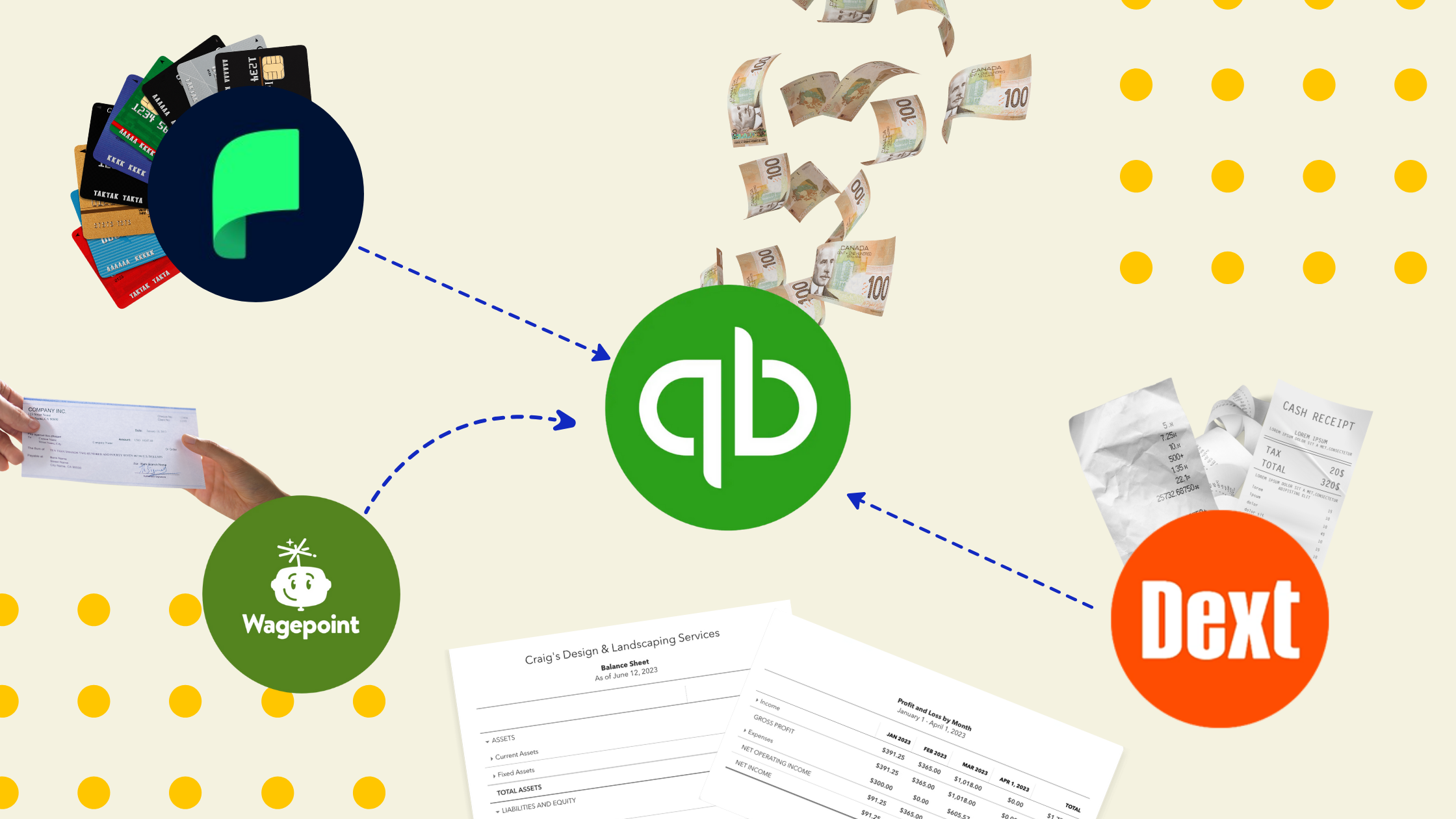


.png)