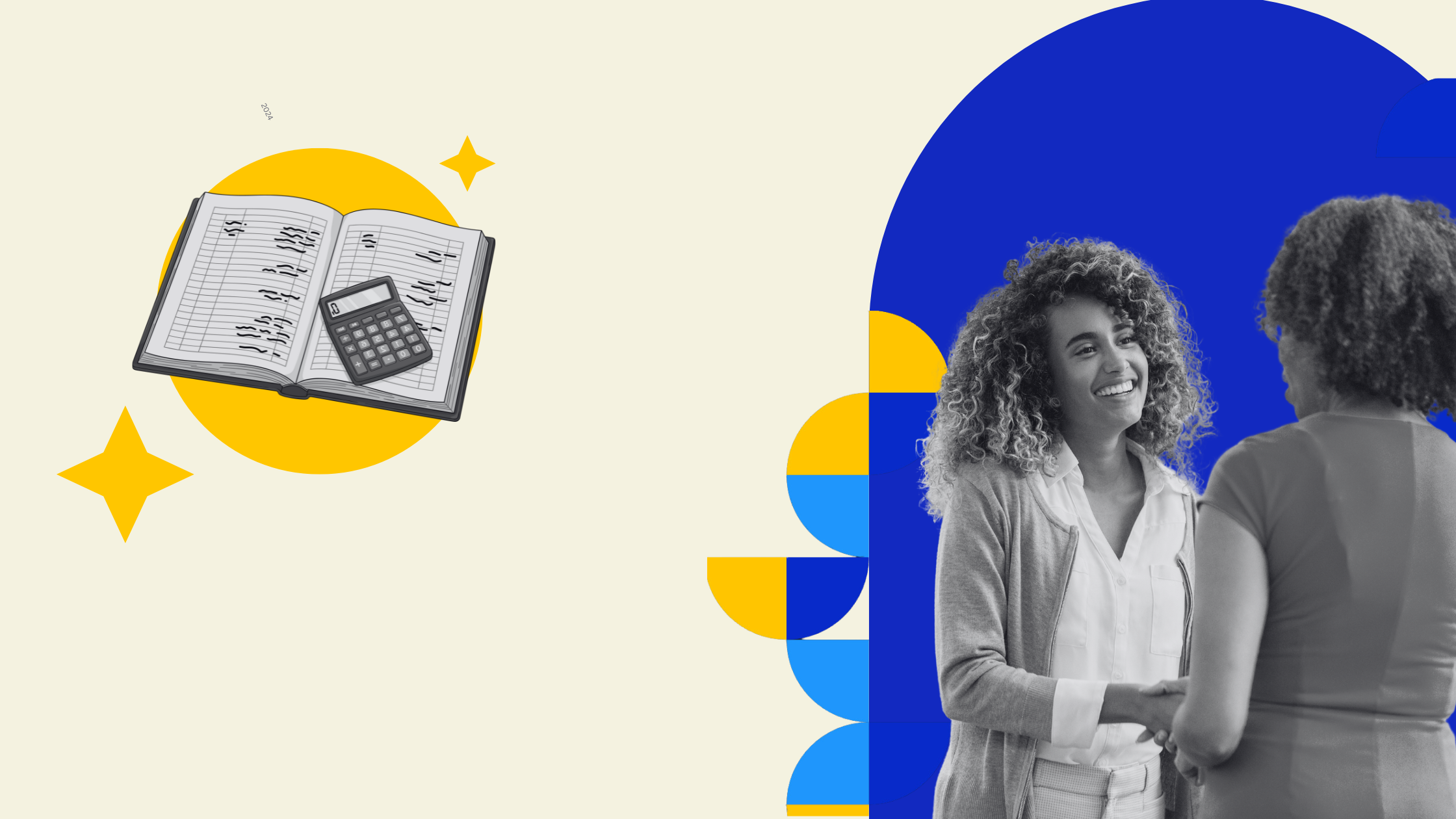Running a software company means balancing product development, client billing, and financial records, all while maintaining clear visibility into your company setup. QuickBooks Online is a cloud-based accounting software designed to simplify how software founders manage transactions, generate cash flow reports, and stay tax-compliant.
Here’s how to set up QuickBooks Online for your software business properly from the start.
What Is QuickBooks?
QuickBooks is a cloud-based accounting software developed by Intuit, built to help businesses of all sizes manage their finances more efficiently. It centralizes everything from invoicing and bank reconciliation to payroll, cash flow tracking, and tax preparation in one platform.
With QuickBooks Online, you can access your books from any web browser, create invoice templates, manage employee data, and generate real-time financial statements. The system also keeps an audit log of every transaction or adjustment, which simplifies reviews and year-end reporting.
Because it’s entirely cloud-based, there’s no need for local installation or desktop maintenance, reducing the risk of using out-of-date versions or losing data due to hardware failures.
Why Choose QuickBooks Online for Software Companies
Software companies have unique accounting needs: recurring billing, subscription tracking, and rapid scaling across multiple entities or currencies. QuickBooks Online addresses these challenges with:
- Automated invoicing: Perfect for subscription-based SaaS billing cycles.
- Integrated payment gateways: Connect Stripe, PayPal, or your preferred processor.
- Multi-currency billing: Manage payments and invoices across different currencies automatically. Exchange rates update automatically, so your reports stay accurate.
- Revenue recognition: Align your revenue reporting with accrual accounting standards, matching revenue to the period it’s earned.
- Tax-ready reporting: Prepare GST/HST filings and reconcile input tax credits easily.
In short, QuickBooks reduces manual data entry, improves accuracy, and gives founders a real-time snapshot of their business performance.
- Set Up Your Chart of Accounts
The Chart of Accounts organizes how you track income and expenses. Setting this up correctly at the start ensures you can measure profitability by service, product, or client segment.
For a software company, use this structure:
Revenue Accounts:
- Subscription income (monthly, quarterly, or annual)
- Implementation fees
- Consulting and support services
- Software customization or integration work
Expense Accounts:
- Employee data: salaries, benefits, and contractor payments
- Software and hosting (AWS, Azure, or Google Cloud)
- Marketing, paid ads, and SEO expenses
- Professional services like accounting, tax preparation, and legal support
- Office tools and subscriptions (Notion, Slack, Zoom, etc.)
Keep your categories clean to avoid confusion when reviewing reports or preparing for audits.
- Connect Your Bank and Payment Gateways
Link your business bank accounts and payment processors like Stripe or PayPal directly to QuickBooks. This automates transaction imports and supports ongoing bank reconciliation.
Benefits include:
- Faster deposit matching and error detection
- Accurate real-time tracking of sales and refunds
- Simplified reconciliation for multiple currencies
If your company accepts international payments, enable multi-currency support to manage conversions automatically.
- Add Products and Services
Your Products and Services list helps you track every item or package you sell. Create separate entries for:
- SaaS subscriptions
- Enterprise licenses
- Implementation fees
- Training or support services
Each entry should link to the proper income account and include sales tax codes if applicable. This setup keeps your invoices consistent and ensures revenue reports align with your business model.
- Automate Invoicing and Payments
QuickBooks allows automation for repetitive billing and collections, which is especially useful for subscription-based models.
You can:
- Set recurring invoices tied to specific clients or service tiers
- Use invoice templates that reflect your company’s brand and tax settings
- Enable automatic payment links so customers can pay directly online
This approach eliminates manual follow-ups and improves cash flow predictability.
- Track Profitability by Project or Product
Use QuickBooks Projects to assign revenue and expenses to specific clients, features, or departments. This helps you see where your margins are strongest and where costs need attention.
Track:
- Revenue earned per software module or service line
- Time and costs associated with each project
- Team labor costs using integrated time tracking
You can even export data to Google Sheets for financial summaries or performance dashboards.
- Generate and Customize Reports
QuickBooks includes powerful reporting capabilities that give you insights into how your business is performing. Key reports for software companies include:
- Profit and Loss Statement
- Cash Flow Report
- Balance Sheet
- Accounts Receivable Aging
- Financial summary reports by client or product line
You can customize these to include project details, department codes, or time frames. Scheduled reports can be emailed automatically, making it easier to stay on top of your finances even when managing multiple clients or entities.
- Maintain Compliance and Tax Readiness
Keeping your financial records compliant is crucial. QuickBooks simplifies tax preparation by tracking GST/HST automatically and generating tax-ready reports for your accountant.
You can also:
- Use the audit log to monitor changes to transactions or user accounts
- Assign different permission levels to team members to protect sensitive data
- Prepare supporting schedules for CRA filings or year-end reviews
Regularly reconciling your accounts prevents errors that could trigger CRA penalties or delays during audits.
- Revenue Recognition: Know What’s Earned and What You Still Owe
For software companies, revenue recognition helps you understand two things that matter more than anything else:
• how much money clients have prepaid
• how much service you are still liable to deliver
If this is not tracked properly, your income will look higher than it actually is, and you will lose visibility into future obligations. QuickBooks Online lets you separate earned revenue from unearned revenue clearly.
Here is the recommended setup:
- Create deferred revenue accounts to hold all prepaid subscription fees that are not yet earned.
- Set up recurring invoices that post subscription payments into deferred revenue.
- Move amounts into earned revenue only as each service period passes.
- Use product or region-specific income accounts if you want more detail in your reporting.
- Run recognized versus deferred revenue reports to track your liability and actual performance.
Example
A client pays you 1,200 CAD for an annual plan.
• At the time of payment, the full 1,200 is recorded in deferred revenue because the service has not yet been delivered.
• Each month, 100 CAD is recognized as earned revenue.
• After three months, you will have 300 CAD in earned revenue and 900 CAD still sitting in deferred revenue.
This tells you exactly how much money you have earned and how much service you still owe, giving you a clear picture of your true financial position.
- Multi-Currency Billing: Global Clients, Canadian Books
A major advantage of a software company is the ability to serve clients from anywhere in the world. The challenge is managing different currencies and staying on top of your true earnings in Canadian dollars. QuickBooks Online handles this seamlessly.
Here is how to set it up:
- Enable multi-currency under Account Settings so you can invoice clients in their local currency.
- Assign the correct currency to each customer before sending invoices.
- Let QuickBooks convert the amounts to your preferred currency using current exchange rates.
- Review foreign exchange gains or losses to understand how currency movement affects your profitability.
- Use multi-currency reports to track totals by region, customer, and currency.
With these settings in place, you can easily see:
- how much revenue you are generating globally
- how those amounts convert to CAD/USD
- how currency changes impact your margins
This keeps your financial reporting accurate even as you expand into multiple markets.
- Integrate With Your Other Tools
Integrations strengthen your workflow by connecting QuickBooks with your existing tech stack. Link it to HubSpot, Google Workspace, or AirTable to automate:
- Deal-to-invoice creation
- Real-time reporting in Sheets
- Expense tracking and project status updates
Automation keeps your system synchronized and reduces the risk of out-of-date financial records.
Final Thoughts
Setting up QuickBooks Online properly from the beginning helps software companies maintain accurate books, reduce manual tasks, and prepare confidently for growth.
From recurring invoices to multi-company management, QuickBooks acts as a centralized system for tracking performance, taxes, and compliance.
If you’re unsure about your setup or migrating data from another system, Mesa CPA can help streamline your QuickBooks configuration, ensuring every number ties back to your business goals and CRA requirements.
.png)


.png)
.png)