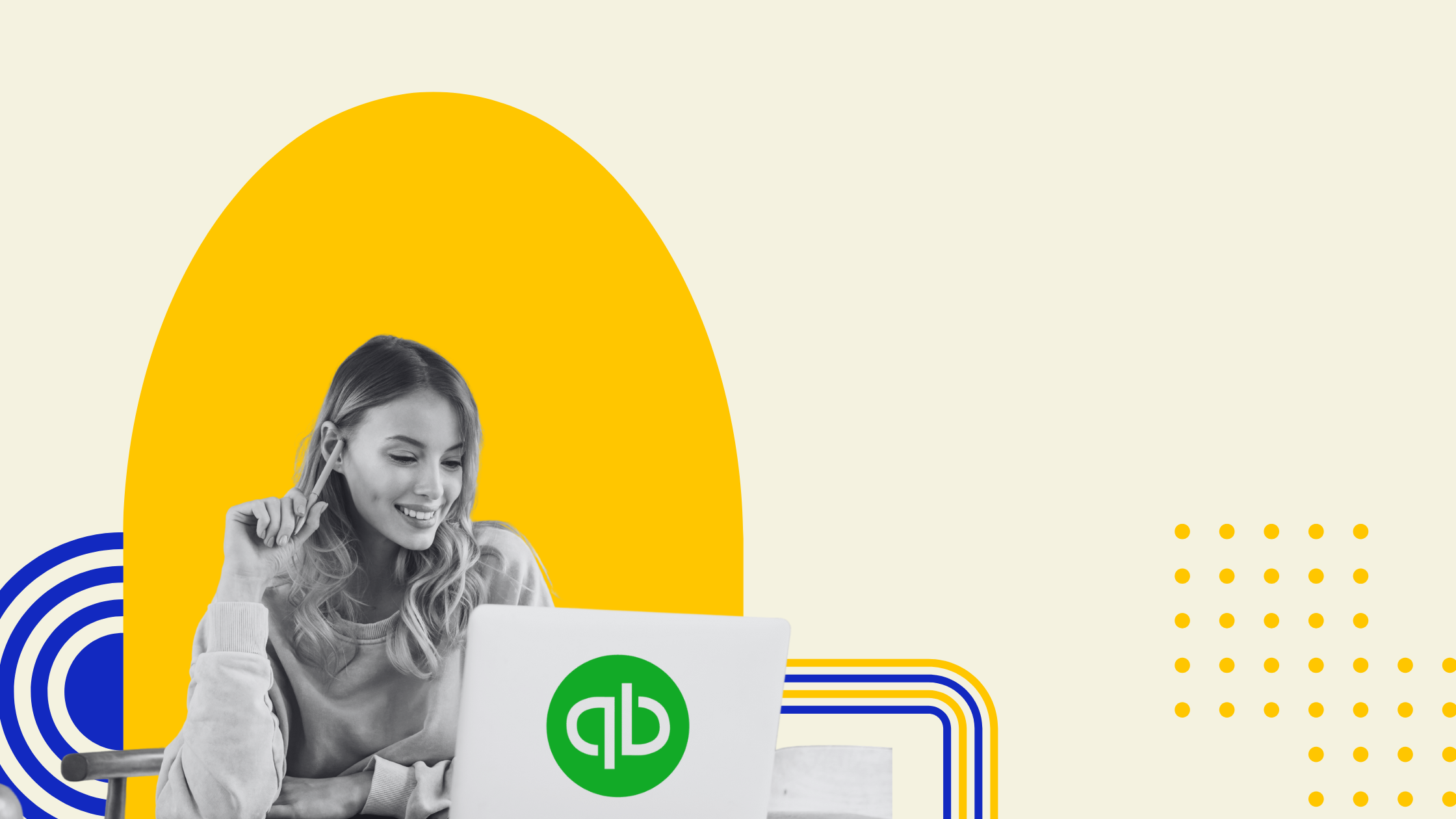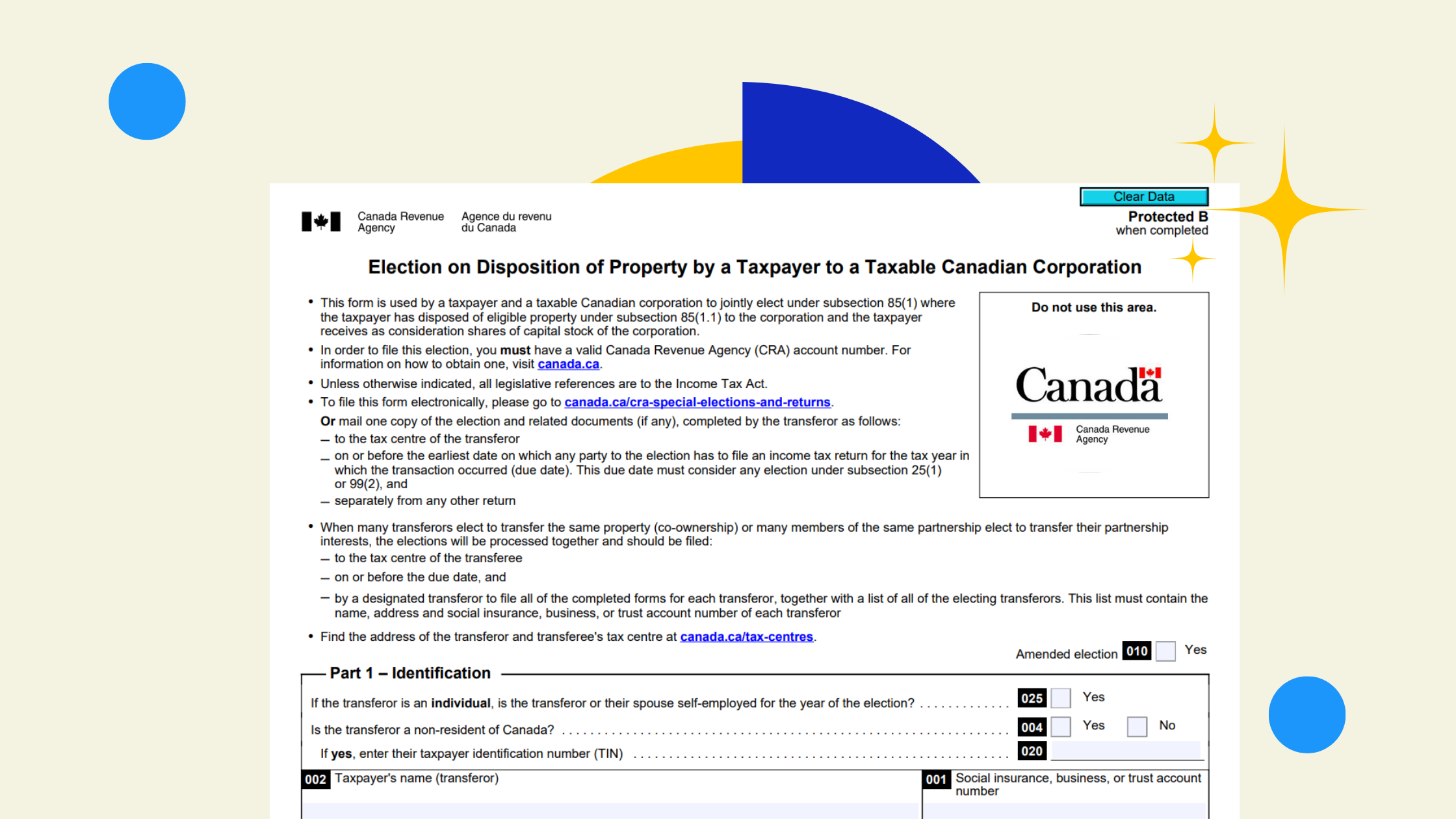Still Manually Categorizing Transactions in QBO? There’s a Better Way.
If you’ve ever spent your Friday night clicking through line after line of bank transactions in QuickBooks, thinking “Didn’t I already do this last month?” — you’re not alone.
For most business owners, bookkeeping feels like a chore: repetitive, confusing, and never-ending. But what if you could teach QuickBooks to do some of that work for you — automatically?
That’s where Bank Rules come in.
They’re like cheat codes for your books: set them up once, and QBO will start auto-sorting your recurring transactions — no more second-guessing, no more wasted time.
In this guide, we’ll show you how to use Bank Rules to clean up your books, cut your admin time, and get back to running your business (not your bookkeeping).
What Are Bank Rules in QBO?
Bank Rules tell QuickBooks how to automatically categorize transactions based on set conditions — like a smart filter for your financial data.
Example:
👉 If the description contains "Shopify", QBO can automatically categorize it as Subscription Expense, assign the correct payee, and even apply a class or location.
This is game-changing for recurring transactions like:
- Software subscriptions
- Monthly rent
- Merchant deposits
- Utility bills
- Regular client payments
How to Set Up a Bank Rule (Step-by-Step)
You can create rules in two ways:
🛠 Option 1: From the Banking tab
- Go to Transactions > Banking
- Click the Rules (or Bank Rules) tab
- Click New Rule
⚙️ Option 2: From Settings
- Click the Gear Icon (⚙️)
- Select Rules under Tools
- Click New Rule
Then follow these steps:
✅ 1. Name Your Rule
Make it clear (e.g., “Dropbox Subscription” or “Client Payment – Stripe”). We recommend keeping the naming convention the same so it's easy for you to organize.
✅ 2. Set the Conditions
You can set up to 5 conditions using:
- Description
- Bank text
- Amount
- Payee
And choose whether the condition:
- Contains
- Doesn’t contain
- Is exactly
✅ 3. Choose the Bank Account(s)
Apply the rule to one or multiple accounts.
✅ 4. Define the Action
Set what happens when a transaction matches the rule:
- Assign a Category (e.g., Rent, Meals)
- Assign a Payee
- Add Class or Location (if enabled)
- You'll see an option to "Auto Apply" the rule - we'd recommend keeping this off just to avoid any mis-categorizing and major cleanups at the end of the quarter or year.
✅ 5. Save Your Rule
Done! QBO will apply the rule the next time a matching transaction hits your “For Review” tab.
Mesa Tip
If you find recurring transactions in your bank feed - you can open the transaction and hit "create rule" - then follow the same steps above. We sometimes find this easier because it's harder to remember all the recurring transactions you have than to just create rules as you're looking at them during your monthly bookkeeping.
%20%E2%80%94%20And%20Automate%20the%20Boring%20Stuff%20-%20visual%20selection.png)
Key Tips for Using Bank Rules Wisely
🔹 Start small. Set up rules for 3–5 recurring charges first.
🔹 Avoid broad matches. “Amazon” might be office supplies or inventory. Add more filters, like amount, to stay accurate.
🔹 Test before auto-adding. Watch how the rule performs before letting it bypass review.
🔹 Check “For Review” regularly. That’s where QBO applies your rules. Make sure it’s working as intended.
🔹 Audit your rules quarterly. Businesses change — so should your automation.
Tips Most Users Miss
✨ Prioritize your rules.
If multiple rules match the same transaction, QBO will use the one with the highest priority (top of the list). You can reorder rules by dragging them.
✨ There’s a limit.
You can create up to 2,000 rules — more than enough for most small to mid-sized businesses, but worth noting if you're scaling fast.
✨ Rules ≠ Reconciliation.
Bank rules help categorize transactions — but reconciliation still needs to be done manually to match bank records to your books.
What If a Rule Isn’t Working?
- Check for typos or extra spaces in your conditions
- Confirm you’re using the right field (e.g., description vs. bank text)
- Review rule order — a higher-priority rule may be overriding it
- Make sure your transactions haven’t already been categorized manually
Final Thoughts: Set It Once, Save Time Forever
QBO Bank Rules are one of the fastest ways to simplify your bookkeeping.
They’re free. They’re flexible. And they’re probably underused in your business right now.
📌 Set up one simple rule today. Review the result next week.
That one rule might save you 30 minutes every month — and that’s just the beginning.
-1.png)


.png)